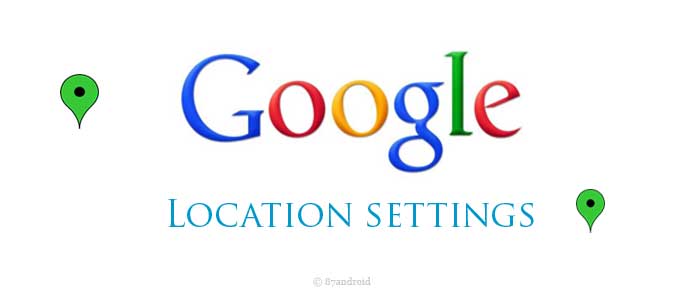Google uses visitor location to fetch approximate results on its search platform. It helps visitors to find precise or approximate results for their queries. For example: If we are sitting in Delhi University and searching for nearby restaurants, then Google uses our location history to present approximate results. However, Google auto-detect our location from search history for recent locations, our IP address, Location history(if turned on) and “My Location” feature on Google Toolbar. Google is very smart in this way.
Ways to Change Location on Google
If Google is smart in their way. then you can also change your location on Google for multiple devices. For this you don’t have to notify Google via email or phone call for any change in your present location. All you need to do is that, just change the “Location settings” for the specific device that you are using. This is a very easy way to change your location. By following this way, let’s find out the various devices in which you can change your location for Google search.
Desktop Computer/Laptop
You can change or update your present location on your desktop computer and laptop very easily. For this you have to search for any query in Google search box, then scroll down your browser to the bottom of the screen. Here you can see your present location as per your IP address, search history for recent locations and other defined criteria. If you need to update your present location then you can update your location by clicking on “Use Precise Location” or “Update Location”. After doing this, you can see your precise location on Google, which would be calculated by Google programs as per your IP address.
Smartphones(Android & Iphone)
To change or update your present location on smartphones, you need to make sure that your location is shared with Google. If you are not sharing your location with Google then it will prompt an error message as “Location Unavailable”. You can easily find “Location” option in both android and iPhone phones by few touches. But if you unable to locate “Location” option then please follow below mentioned steps to find this option on both android and iPhone smartphones.
Locating Location option on Android & iPhone
A) On Android phone
- Open the “settings” icon on your android phone.
- Here you can find “Location” option.
- Switch on your “Location”, if it is switched off on your phone.
B) On iPhone
- Open the “settings” icon on your iPhone.
- After above step, navigate to “Privacy” option and then “Location Services”.
- Switch on your “Location Services”, if it is switched off on your phone.
Tip: Always stay updated with Google Settings updates, which further offers new features at regular interval.
Change/Update Location on Smartphone
To change/update your location on both android and iPhone, please follow below mentioned steps such as:
Step 1: You need to do a search for a query or group of query on Google Search platform.
Step 2: After step 1 you need to scroll down the screen to the bottom of the search results. Here you can see your current location as per your IP address or other defined criteria.
Step 3: Now you can see “Use Precise Location” or “Update” option on your mobile screen. Here you can change/update your location by few touches. If there is any pop up window appears for asking the sharing of your device location with Google then touch to “Allow” option.
Tablets
Tablets are one of the advanced gadgets in tech world. On such gadgets you can change/update your location on Google just like you does on your desktop computer/laptop. Please follow below mentioned steps to change/update your location on Google for tablets.
- First, do a general query search for any keyword on Google search platform.
- After searching for any specific query, you need to scroll your browser window to the bottom of your screen. Here you will be able to see your current location as per your IP address or defined criteria.
- Now you can change/update your Location by touching “Use Precise Location” or “Update Location”.
Note: Google Location updated dynamically as per defined criteria(mentioned above), sometimes it won’t show your precise location. But in that case an approximate location will be shown.
Uploaded by: Author